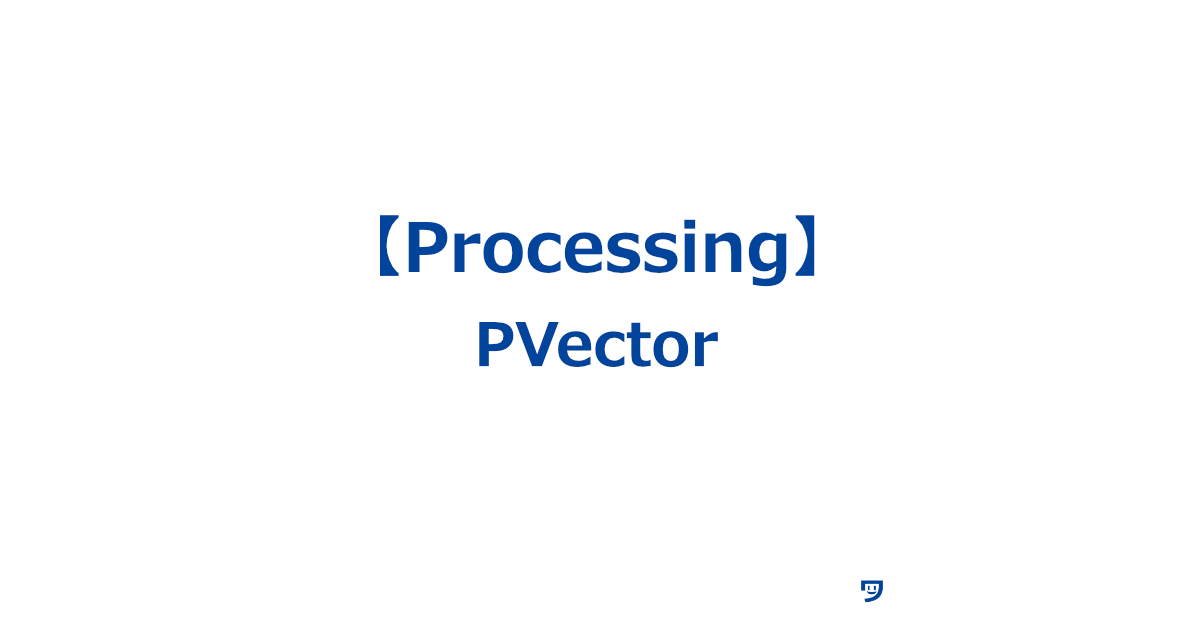ワタタク
ワタタク今回の記事の目的はProcessingの「PVector」を理解し、自分なりに使ってみること。
この記事を書いた人


上達の研究家 / アーティスト
「才能」ではなく「発見」で描く。文系・36歳からの上達ハック。
- ゼロから独学でクリエイティブコーディングに挑戦し、以下の実績を達成
- 開始1年8ヶ月目までに公募6つに挑戦し、3つ入選(勝率50%)
- KITTE大阪の18メートルあるAxCROSS大型スクリーン
- 虎ノ門ヒルズステーションタワーB2F TOKYO NODE エントランスサイネージで展示
- UN:O(東京大手町)にある会員限定のサテライトオフィスにて2作品常設展示
- 開始1年9ヶ月目に、虎ノ門ヒルズ49階、地上250mのインフィニティプールへ作品提供・展示
- 開始1年8ヶ月目までに公募6つに挑戦し、3つ入選(勝率50%)
- 【上達の秘密】
- 起源の物語:未経験から虎ノ門ヒルズ展示までの全記録(Genesis)
- 思考の技術:「上達」をシステム化する、モレスキン6冊の運用設計図
- ※虎ノ門ヒルズでの実績を出した「思考」と「経験」を、再現可能な形に体系化
目次
【Processing】PVectorについて
PVectorについて
- PVectorは「ポイント(位置)やベクトル(方向と速さ)」を意味する
- PVectorは、物体の位置や動きを表すためのツール
- ボールの位置や速度を計算するのに使う
【Processing】PVectorの使い方【画像とコード】
PVector location = new PVector(100, 100); // ボールの初期位置を設定
PVector velocity = new PVector(2, 3); // ボールの初期速度を設定
void setup() {
size(400, 400); // ウィンドウのサイズを設定
}
void draw() {
background(255); // 背景を白に設定
location.add(velocity); // 位置に速度を追加してボールを動かす
if (location.x > width || location.x < 0) { // ボールが画面の左右端に達したら
velocity.x *= -1; // 横方向の速度を反転
}
if (location.y > height || location.y < 0) { // ボールが画面の上下端に達したら
velocity.y *= -1; // 縦方向の速度を反転
}
ellipse(location.x, location.y, 20, 20); // ボールを現在の位置に描く
}
【Processing】PVectorを使ってみた感想
PVectorってかっこいい言葉だなって思いました。



それでは今日もレッツワクワクコーディング。